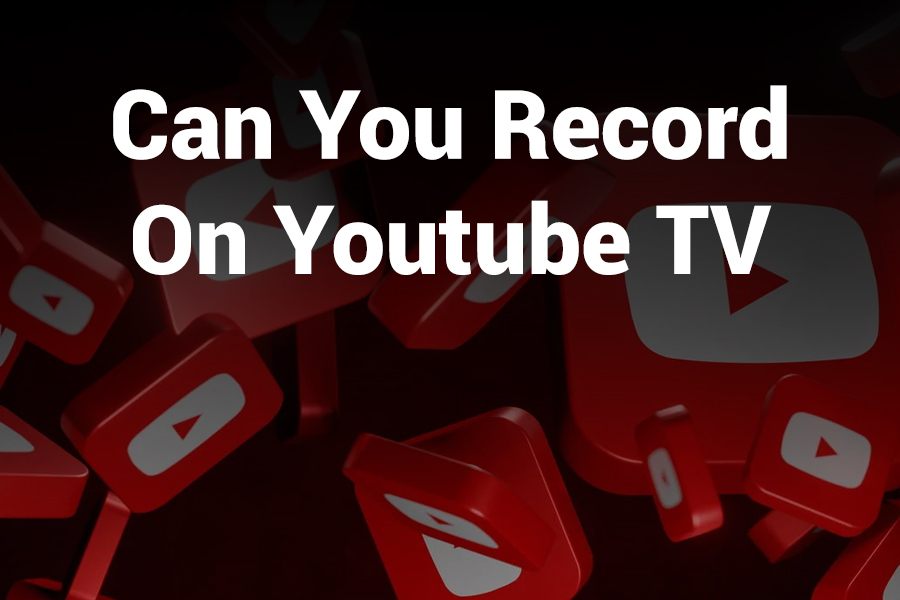YouTube TV doesn’t just stream live TV — it lets you record shows, movies, and sports with ease. But how exactly does recording work on the platform?
In this article you’ll learn whether you can record on YouTube TV, how its DVR system works, its limits, how to set recordings, and useful tips to get the most out of it in this article.
How YouTube TV Recording Works
YouTube TV uses a cloud-based DVR instead of a physical set-top box. This means your recordings don’t save to a local hard drive — they live in Google’s servers and you access them on demand from any supported device.
When you add a show or event to your library, YouTube TV automatically records all airings and re-airings of that program. The system captures every broadcast, so you never need to worry about missing episodes due to schedule conflicts. The amount of storage is unlimited, so you can record as much as you want. Your recordings remain stored for nine months before being purged automatically.
Because of this cloud model, YouTube TV doesn’t require you to manage disk space or worry about hardware failures. Everything is handled server-side.
What You Can and Cannot Record
What you can record:
- Nearly all live broadcast channels, cable networks, sports events, and series offered through YouTube TV.
- Entire series and multiple episodes, across all future airings.
- Multiple programs simultaneously — there’s no cap on how many things you can record at once.
- Recording in advance — YouTube TV allows scheduling up to about 28 days ahead.
- Live shows you are currently watching — you can pause and then hit record, or add to library directly from the live guide.
What you can’t record (or limitations):
- You cannot choose to record only one episode of a series; if you add a show, all its airings will be recorded.
- Some programs may not allow recording due to licensing restrictions (though this is rare).
- After nine months, recordings are deleted automatically.
- While traveling internationally, you may lose access to both live and recorded content.
- For certain shows, the DVR version might differ slightly from the on-demand version in quality.
Step-by-Step: How to Record on YouTube TV
- Open YouTube TV (app or browser)
Launch the app on your streaming device, smart TV, tablet, or open tv.youtube.com in a browser. Sign in with your account. - Find the show or event
Use the Live guide or search feature to locate a series, movie, or sporting event you want to record. - Add to Library
Click the plus (+) icon or “Add to Library” button next to the program. That toggles it to a checkmark, indicating that it’s being recorded. - Check your Library
Go to the Library tab to view your upcoming and completed recordings. You can filter by “Scheduled” or “Completed” to see what’s set to record and what you’ve already captured. - Stop recording (if needed)
If you want to cancel a recording for a show, click the checkmark icon again. That removes it from your library and stops future recordings. - Watch or delete recordings
From the Library, select a recorded program to watch. Use the trash or delete option to remove it early if you wish.
On smart TVs, you can often pause a live show and click Add to Library in the playback screen to start recording mid-stream.
Best Practices & Tips for Recording on YouTube TV
- Always add your favorite series so you never miss an episode.
- Use the “Scheduled” filter in the Library to quickly see what’s coming up.
- Delete recordings you no longer want to avoid cluttering your list (even though there’s no storage limit).
- If you’re traveling within the U.S., recordings and live local content still work (as long as local channels are supported in that region).
- On mobile or tablets, you may have the option (with the 4K Plus add-on) to download recordings for offline viewing, subject to content restrictions.
- For programs with both DVR and on-demand versions, you can sometimes pick the better quality “VOD” version when available during playback.
Common Questions Answered
Can I record a show airing tomorrow?
Yes — search the show, then add it to your library. You can schedule it up to 28 days ahead.
Can I record two shows airing at the same time?
Yes — YouTube TV has unlimited concurrent recordings, so overlaps are not a concern.
Will the DVR storage ever fill up?
No — it’s unlimited. You can record without worrying about space.
Does recording a series record every episode automatically?
Yes — once you add a series, all its airings (and reruns) will be recorded.
How long are recordings kept?
Nine months. After that, YouTube TV deletes them automatically.
Can I record one single episode but skip future ones?
No — there’s currently no option to restrict recording to just a single episode.
Can I fast forward commercials in recordings?
Yes — you can skip ahead like any recorded content, but some networks may place restrictions on ad skipping depending on licensing.
Can I download recordings to watch offline?
With the optional 4K Plus add-on, some recordings can be downloaded to mobile devices for offline viewing, subject to content rights.
Conclusion
Yes — you absolutely can record on YouTube TV, and the platform’s cloud DVR is powerful and flexible. With unlimited storage, the ability to schedule recordings in advance, and automatic capture of the entire series, it offers a superior experience compared to traditional DVR setups.
You get to record live shows, sports, and series without worrying about local hardware or storage limits, and enjoy your recordings across all your devices.
As long as you understand the nine-month retention period, the inability to select single episodes, and occasional content restrictions, you’ll harness the full potential of YouTube TV’s recording features.