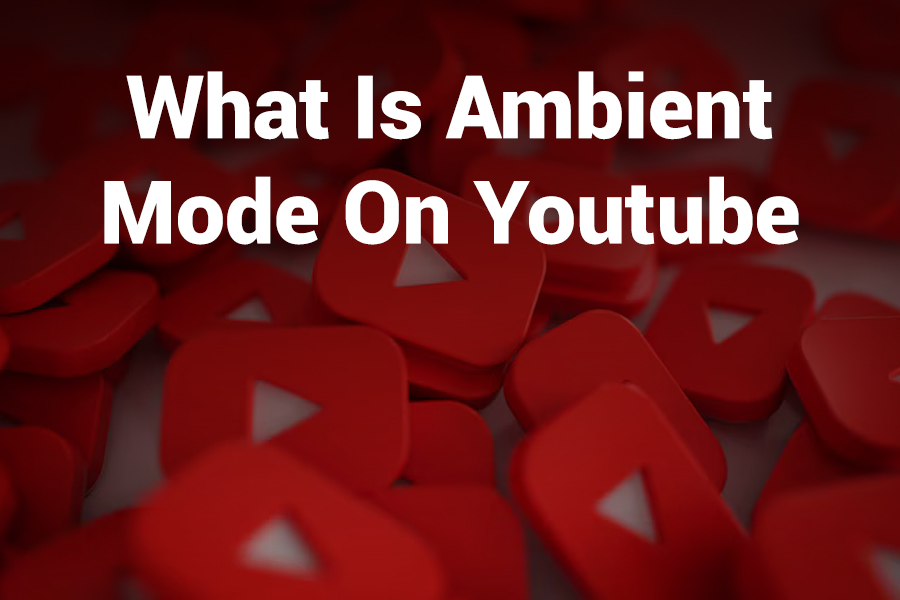Imagine this: you slide into a dark room, start watching a video on YouTube, and suddenly the colors from that video softly bleed into the surrounding screen background—creating a subtle, immersive glow.
That’s the magic of YouTube’s Ambient Mode. In this article you’ll learn what Ambient Mode on YouTube is, how it works, how to turn it on (or off) across platforms, its pros and drawbacks, and tips for optimal use—as well as why some users love it and others don’t.
Ambient Mode Defined
Ambient Mode on YouTube is a visual enhancement feature that pulls dominant colors from the video you are watching and projects them as a soft, gradient glow around the video player.
The effect extends into the background area of your interface, making the viewing experience feel more integrated and cinematic. It only functions when YouTube is in Dark Mode, and the effect is most noticeable in the default or side-by-side video view (not in full screen).
YouTube describes it as a lighting effect that “casts gentle colors from the video into your screen’s background,enhancing immersion when viewing in Dark Mode.
How Ambient Mode Works
Under the hood, Ambient Mode samples the video’s color palette in real time. It typically uses the HTML <canvas> element and JavaScript to extract a low-resolution version of each frame, blur it, and then layer it behind or around the video. As the video content shifts—say from blue skies to red sunsets—the glow dynamically adjusts. Developers have replicated similar behavior using requestAnimationFrame loops to synchronize the canvas updates with video playback.
Because Ambient Mode is decorative, it respects user preferences such as prefers-reduced-motion and disables itself when that setting is active.
Where Ambient Mode Is Available
- YouTube Desktop / Web: Ambient Mode works in most modern browsers when Dark Mode is enabled.
- YouTube Mobile (Android / iOS): The feature is also present in the mobile app, though its behavior may differ slightly.
- Smart TVs / Streaming Devices: As of now, Ambient Mode isn’t generally available on smart TV apps or via streaming dongles.
Note: Ambient Mode doesn’t appear in full-screen view because there are no borders or background to display it—only in default video layout or the “theater” mode.
How to Enable Ambient Mode (and How to Turn It Off)
Here’s a step-by-step breakdown:
On Desktop / Web
- Open YouTube and click your profile icon
- Go to Appearance → select Dark Theme
- Play any video
- Hover over the video, click the Settings (gear) icon
- Toggle Ambient Mode on or off
Once Dark Mode is active, YouTube often enables Ambient Mode automatically by default; you may see the color glow within a few seconds. You can disable it either via the video settings toggle or by switching back to Light Mode.
On Mobile (Android / iOS)
- Open the YouTube app
- Tap your profile → Settings → General → Appearance
- Choose Dark Theme (if not already)
- Play a video; tap the screen to show controls
- Tap the Settings (gear) icon
- Find Ambient Mode toggle and enable or disable
On mobile, Ambient Mode may work even in Light Mode (depending on app version), though the effect is stronger in Dark Mode.
Benefits of Ambient Mode
- Enhanced visual immersion: The color glow bridges the video and its surroundings for a more seamless experience
- Reduced eye strain in dark rooms: Soft gradients reduce stark contrast between a dark interface and bright video
- Aesthetic appeal: It gives your YouTube viewing a polished, “next-level” look
- Automatic adjustment: As the video changes, the ambient glow shifts smoothly
Limitations and Downsides
- Performance impact: On older or low-power devices, the effect can tax GPU or CPU, causing lag or stutter
- Battery drain (mobile devices): Real-time color sampling and rendering may use more power
- Subtlety: The effect may go unnoticed if the video has muted palettes or you’re watching in bright ambient light
- Inconsistency across content: Some videos, especially older or live streams, may not produce a strong glow
- No support in full-screen: It disappears when the video occupies the entire screen
In user forums, some people refer to the feature as “useless” or “distraction,” while others praise the visual vibe.
Tips to Maximize Ambient Mode Effectiveness
- Use it in dark or dimly lit rooms—bright ambient light can wash out the glow
- Pick videos with vibrant colors and high contrast
- Use devices with modern GPUs or updated apps to minimize performance issues
- If you notice lag or battery drain, disable the mode or switch off the effect
- Keep your YouTube app or browser updated—Ambient Mode behavior may change across versions
Common Troubleshooting
- Ambient toggle missing: Make sure Dark Mode is active and your app/browser version supports it
- No glow effect: Try reloading the video, switching to default layout (not full screen), or switching off theater mode
- Performance issues or stuttering: Turn off Ambient Mode or disable in app settings; also close tabs to free resources
- Effect too subtle: Try a more colorful video or lower room lighting
Why YouTube Introduced Ambient Mode
YouTube added Ambient Mode around late 2022 to refine its visual identity and modernize how users consume video. The idea is to blur the line between content and interface, making the video the centerpiece rather than static UI elements. It mimics effects seen in TVs (like “Ambilight”) that project colors from the screen into its surroundings to reduce contrast and add mood.
This move aligns with UI trends toward immersive, fluid interfaces. It also encourages users to stick with Dark Mode (which is beneficial for battery and contrast) by adding a compelling cosmetic upgrade.
Is Ambient Mode Worth Using?
If you watch a lot of videos in a dim environment and appreciate subtle design touches, Ambient Mode can be a worthwhile enhancement. The immersive glow may make your watching sessions feel more engaging. But if you use older gear, notice lag, or value minimalism, it may be better to keep it off.
Final Thoughts
Ambient Mode on YouTube is a clever visual trick that samples video colors and diffuses them around the viewing area, offering a more atmospheric and cohesive experience.
It’s not strictly necessary for core video watching, but for many users it adds that extra polish and cinematic touch. Enable it when it improves your experience—and turn it off when it doesn’t.