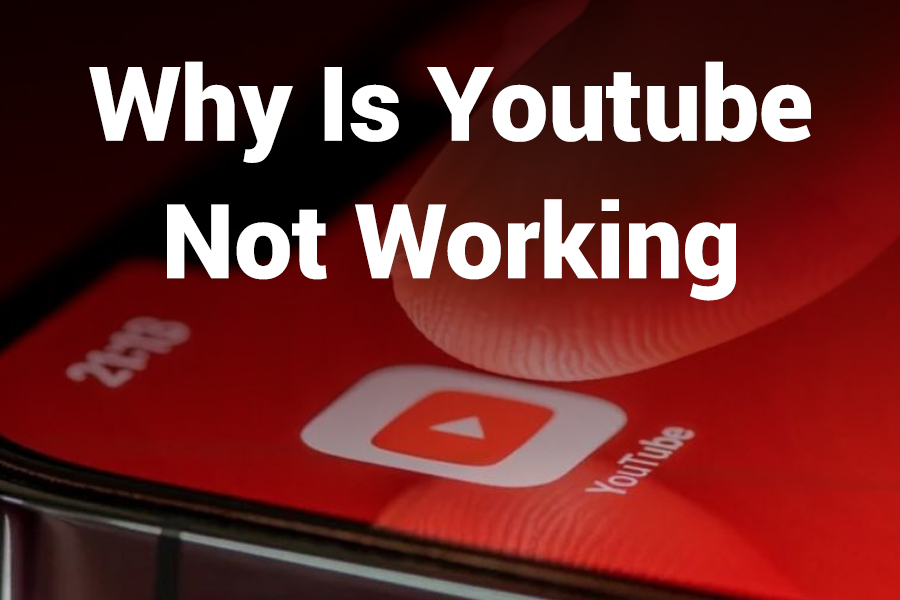If YouTube suddenly stops working when you try to watch a video, the frustration can hit fast. Your Wi-Fi seems fine, but the screen is blank or loading forever. In this article you will discover how to diagnose why YouTube fails, what common causes sabotage playback, and how to fix it on browsers, mobile devices, and smart TVs.
You’ll also learn how to prevent it from happening again “in this article.”
Possible Root Causes
YouTube failing to load or play videos usually comes down to one of several issues. Knowing the root cause helps you apply the correct fix quickly. The main culprits tend to be:
- Internet connectivity or bandwidth problems
- Browser or app software bugs or outdated versions
- Device-level cache or storage corruption
- DNS, firewall, or network settings interference
- Global YouTube outages
- Device incompatibility or platform restrictions
- Check for a YouTube Outage
Before troubleshooting your own setup, check whether YouTube is down globally. Platforms that track live service status often show widespread outages affecting thousands of users. If YouTube is down, nothing on your side will fix it — your only choice is to wait until service is restored.
- Test Your Internet Connection & Speed
YouTube demands a stable and fast connection. For standard-definition videos, speeds around 0.7 Mbps can work; for 1080p HD you’ll want 5 Mbps or more; for 4K, 20 Mbps or more is recommended.
- Run a speed test (e.g. via popular speed test tools)
- If your speed is low, reconnect your router or switch to a wired connection
- Temporarily disable VPNs or proxies (they can add latency)
- Pause other devices or downloads hogging bandwidth
If the connection is weak or drops often, YouTube will buffer endlessly or fail to load entirely.
- Clear Cache, Cookies & App Data
Corrupted browser or app cache often breaks video playback.
On browser (desktop/laptop):
- Clear cache and cookies
- Perform a hard reload (CTRL + F5 on Windows, or equivalent)
- Try incognito/private mode
On mobile apps (Android, iOS):
- Force close YouTube app
- Clear app cache (or app data, though login will reset)
- Restart the device
If the stored files get messed up, cleaning them gives YouTube a fresh start.
- Update Browser, App & Operating System
Obsolete software versions create compatibility conflicts.
- Update your browser to the latest stable build
- Update the YouTube app via your app store
- On smart TVs or streaming boxes, update firmware
- On mobile or desktop OS, install pending patches
New YouTube code changes may break older clients — so staying current is vital.
- Check DNS or Network Settings
Sometimes DNS misconfiguration or restrictive firewall/NAT rules block YouTube.
- Switch your DNS servers to a public option (e.g. Google DNS 8.8.8.8 / 8.8.4.4)
- Reset router settings if custom DNS was set
- Disable firewall or parental control filters temporarily
- On networks like schools or workplaces, YouTube might be blocked via policy
Correcting DNS helps the domain resolve correctly and avoids access blocks.
- Try Different Devices or Network
To isolate whether your device or network is responsible:
- Use a smartphone with cellular data instead of Wi-Fi
- Try another browser
- Test YouTube on a different computer or smart TV
- Use hotspot or alternate network to check access
If YouTube works elsewhere, the failure is localized to your original device or network.
- Inspect Extensions or Ad-Blockers
Browser add-ons or system-wide ad blockers sometimes interfere with YouTube’s scripts or video delivery.
- Temporarily disable browser extensions (especially ad blockers, privacy blockers)
- If using system-level ad blocking or DNS filtering, disable it
- Reload YouTube after disabling to see if playback returns
If disabling blockers restores YouTube, isolate which extension is the culprit.
- Adjust Video Quality or Bitrate
When connection is sluggish or the device struggles, YouTube might fail to adapt automatically.
- Click the gear icon > Quality and manually lower resolution (e.g. to 480p or 720p)
- On mobile, enable “lower data usage” mode
- If watching via smart TV or streaming box, reduce resolution
Lower quality lowers bandwidth demand, which can restore playback when conditions are weak.
- Resolve Device-Specific Issues (Smart TVs, Streaming Boxes, Consoles)
Smart TVs, Roku, Fire TV, Apple TV etc sometimes run into unique glitches.
- Uninstall and reinstall the YouTube app
- Power cycle the box (disconnect power 10 seconds)
- Clear app cache/storage (if possible)
- Update system firmware
- In worst case, factory reset the streaming device
Often the “app layer” on such devices becomes unstable and needs refreshing.
- Consider Compatibility or Device End-of-Life
Older devices may no longer support recent YouTube features.
- Some updates drop support for devices running old OS versions
- Legacy browsers or old smart TVs may be incompatible
- Use the browser fallback (e.g. access youtube.com via web)
If your device is no longer supported, it may cease to play videos reliably.
Step-by-Step Troubleshooting Flow
- Verify if YouTube is down globally
- Test your internet speed
- Clear cache or app data
- Update software (browser, app, OS)
- Check DNS or firewall settings
- Use alternate device or network
- Disable extensions or ad blockers
- Lower video quality
- Refresh smart device or reinstall app
- Accept device incompatibility
Follow that path sequentially — it isolates the failure cause and helps you arrive at a fix more efficiently.
Recent Outage Example & Impact
In mid-October 2025, YouTube experienced a global outage affecting video playback across regions; over 300,000 users in the U.S. alone reported issues. The platform acknowledged the disruption and restored service within hours. That incident illustrates that even robust services can suffer outages. When your fixes don’t work, it may be a systemwide issue out of your control.
Tips to Prevent Future YouTube Failures
- Keep your browser, YouTube app, and OS updated
- Periodically clear cache
- Use reliable DNS settings (Google DNS, Cloudflare DNS, etc.)
- Avoid overloading your network bandwidth
- Monitor official “YouTube status” channels for outage alerts
- If using a VPN, select nearby servers
- Replace aging networking hardware (router, modem)
By maintaining your software and network hygiene, you reduce the chance that YouTube breaks at your end.
Conclusion
YouTube not working can stem from internet issues, software corruption, device limits, or a broader service outage. Start by ruling out a global outage, then check your connection, clear caches, update software, review DNS settings, disable interfering extensions, and finally address device-specific quirks.
If all else fails, the problem may lie with YouTube’s servers themselves. With consistent maintenance and by following the troubleshooting steps above, you give yourself the best shot at uninterrupted playback.